Accessing Content from Variables of Type Any in the vRO Client
One of my colleagues showed me how to do this, so I thought it worth sharing since it has bugged me ever since I started using vRO.
If you have run a vRO workflow and are looking at the output, specifically the Variables tab:
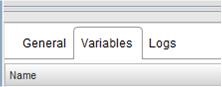
you can then view what values each variable was at the time of workflow completion. If the value is a string or something else simple you will get a nice view of it. However, if it is say a collection of properties you will see something similar to the below and typically you will not be able to scroll across to view them all.
What I have typically done until now is add a Scriptable Task as the next step in the workflow and log all of the properties out. However, she demonstrated to me that it is possible to copy them and then paste into a text editor.

Step:
- Bring up the above view by clicking on the ‘i’, next to the magnifying glass
- Click once on the white section - in this example the word ‘Properties’
- Ctrl-A
- Ctrl-C
Even though there is no visual indication that everything was highlighted to be made available for copy, like in say a text editor, it has actually done it. The below is the copied output from the above:
Properties##[#sections#=#Properties##[#section#=#Properties##[#generationNumber#=#number#1.511870334212E12#+#name#=#string#TEST01#+#rule#=#Properties##[#appliedToList#=#Properties##[#appliedTo#=#Properties##[#isValid#=#boolean#true#+#name#=#string#TEST02#+#type#=#string#SecurityGroup#+#value#=#string#securitygroup-530#]##]##+#packetType#=#string#any#+#_disabled#=#boolean#false#+#_logged#=#boolean#false#+#destinations#=#Properties##[#destination#=#Properties##[#isValid#=#boolean#true#+#name#=#string#TEST01#+#type#=#string#SecurityGroup#+#value#=#string#securitygroup-101#]##+#_excluded#=#boolean#false#]##+#name#=#string#Test01#+#action#=#string#allow#+#id#=#number#2758.0#+#sectionId#=#number#1252.0#+#services#=#Properties##[#service#=#Properties##[#destinationPort#=#number#3453.0#+#protocol#=#number#6.0#+#protocolName#=#string#TCP#+#isValid#=#boolean#true#]##]##+#direction#=#string#inout#]##+#_class#=#string#section#+#_id#=#number#1252.0#+#type#=#string#LAYER3#+#_timestamp#=#number#1.51134543303912E12#]##]##]#
OK, it is not that easy to read, but it is pretty handy if you just want to quickly grab it and search for something in the list of Properties.