Automating vCAC Tenant Creation with vCO: Part 7 Creating a vCAC Catalog Item
In this series we will see how to automate the creation of a tenant in vCAC using vCO. There are multiple tasks to provision a tenant in vCAC, so even though it is an automation product itself, there’s no reason why you shouldn’t look at automating parts of it too.
In part 7 we look at publishing our Create-Tenant vCO workflow back into vCAC as a catalog item to make for easy consumption of it. (At some point I will get round to automating this part too)
We’ll be publishing this catalog item to the default tenant (vsphere.local if you look at the list of tenants), so it’s worthwhile making sure that you have other user accounts which can access it other than the default [email protected].
So we need to create an Identity Store for the default tenant and add some Administrator groups:
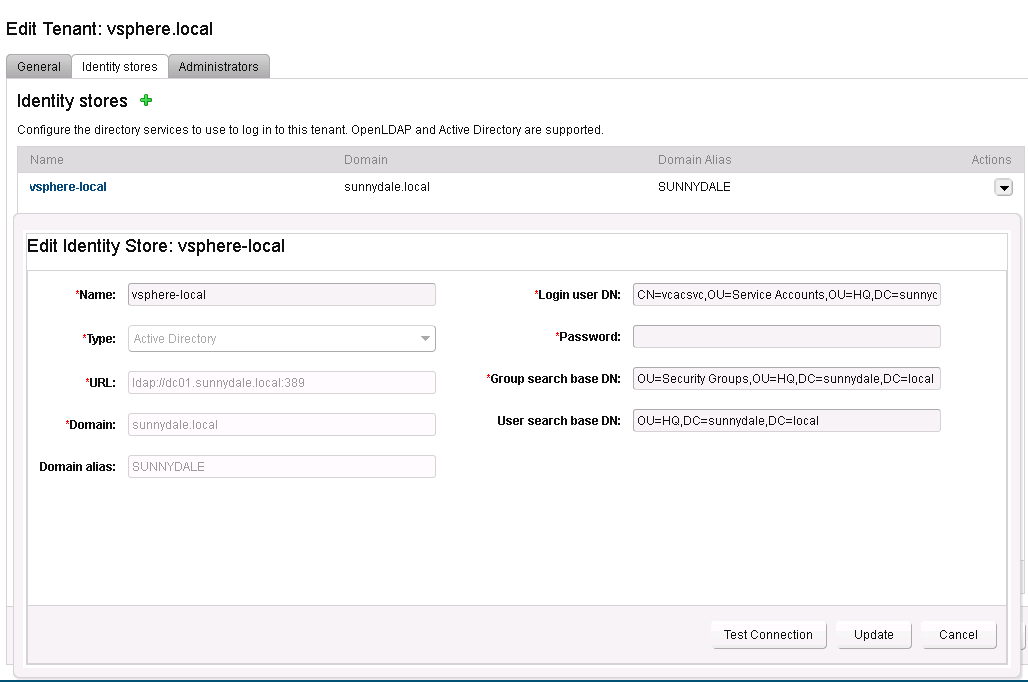
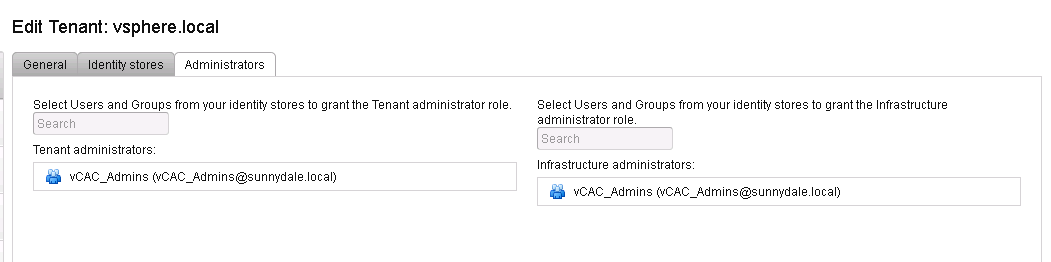
Ensure that the Administrator group has the Service Architect role which will grant the use of Advanced Services. We then need to logout of the webpage and back in to enable the Advanced Services tab to appear.
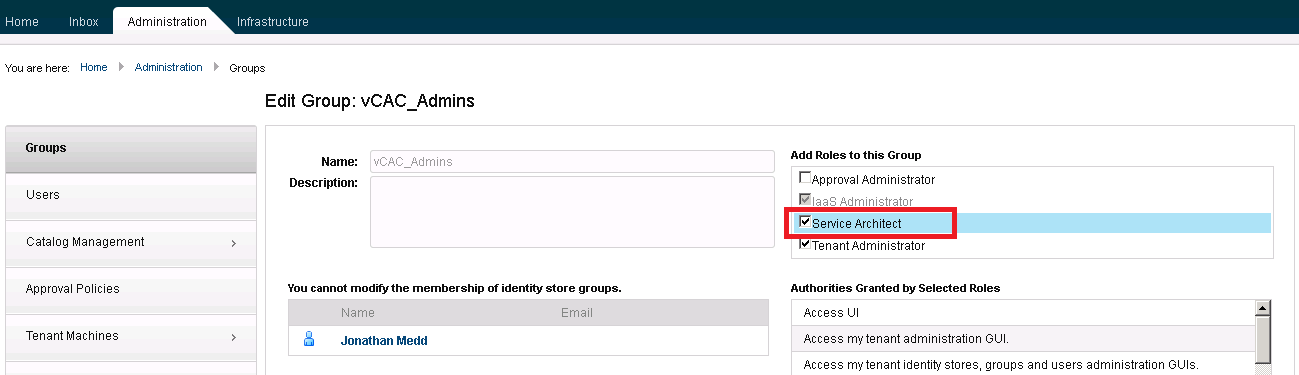
At this point if you are using a vCO server external to vCAC (as I am in my lab) you will want to ensure that you have enabled AD authentication to it and provided an admins group.
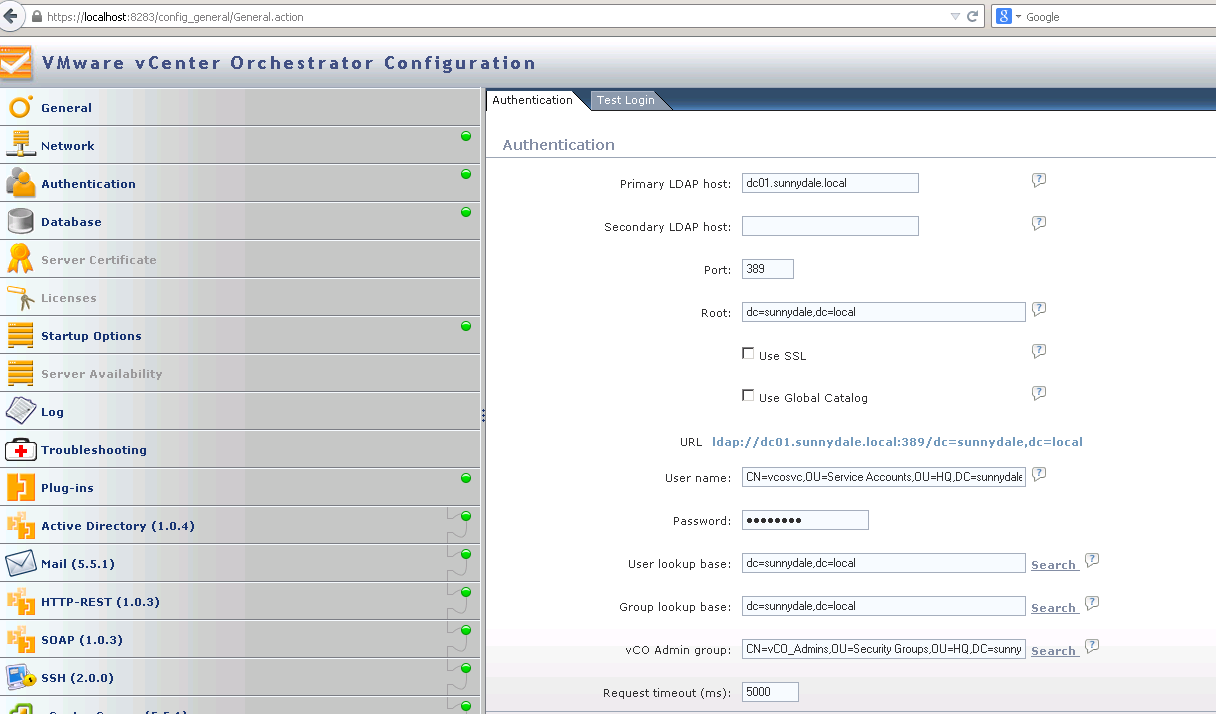
This makes it straightforward to now configure vCAC to use an external vCO server using an AD account.
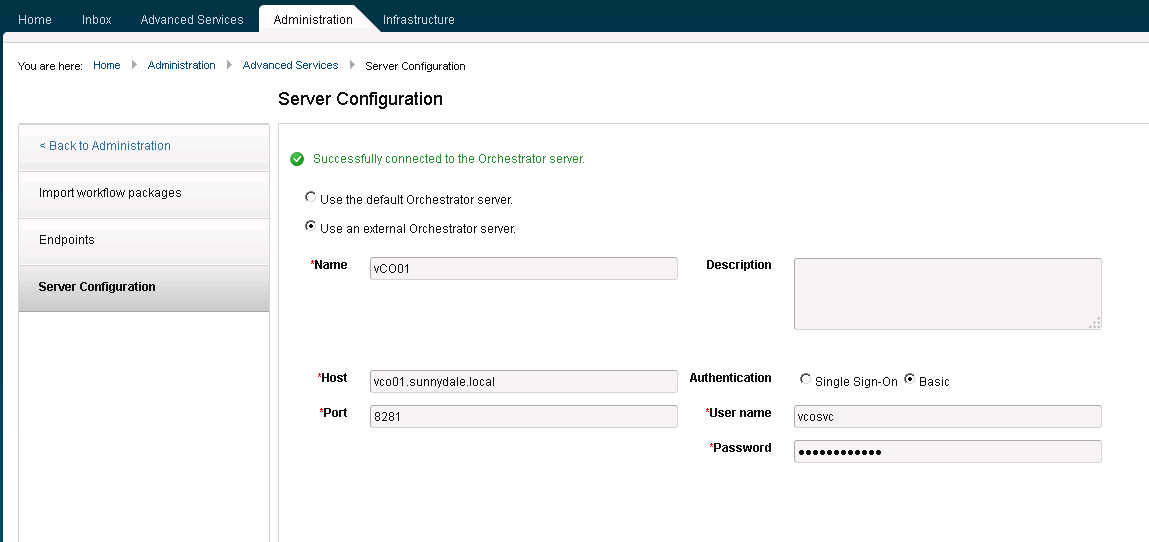
We also need to make sure the Default Tenant has a Business Group so that we will be able to publish Catalog Items.
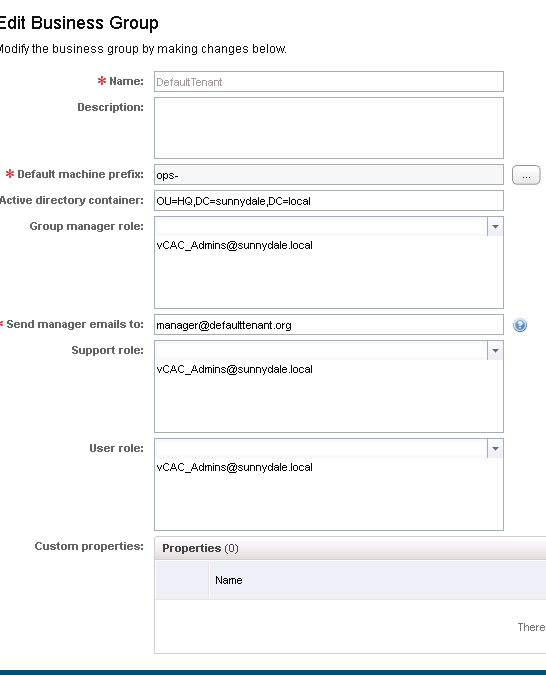
Navigate to Advanced Services and Service Blueprints, then add a new one:
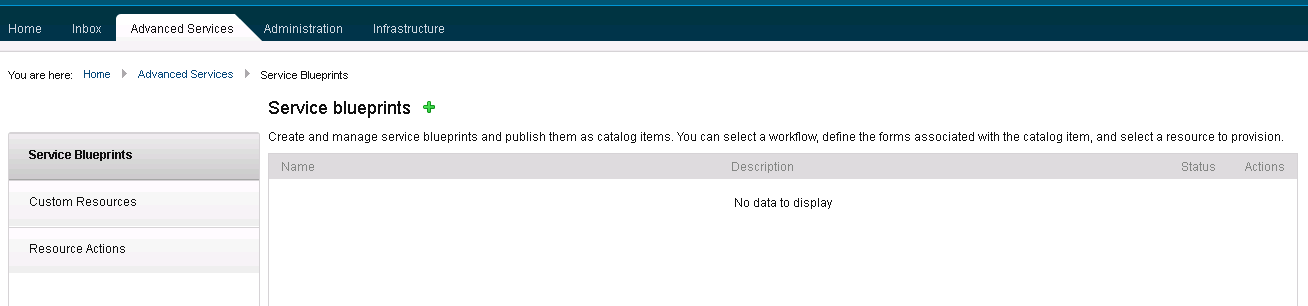
We can now see the vCO directory structure presented to us to drill down through and find the workflow to publish, Create-vCACTenant.
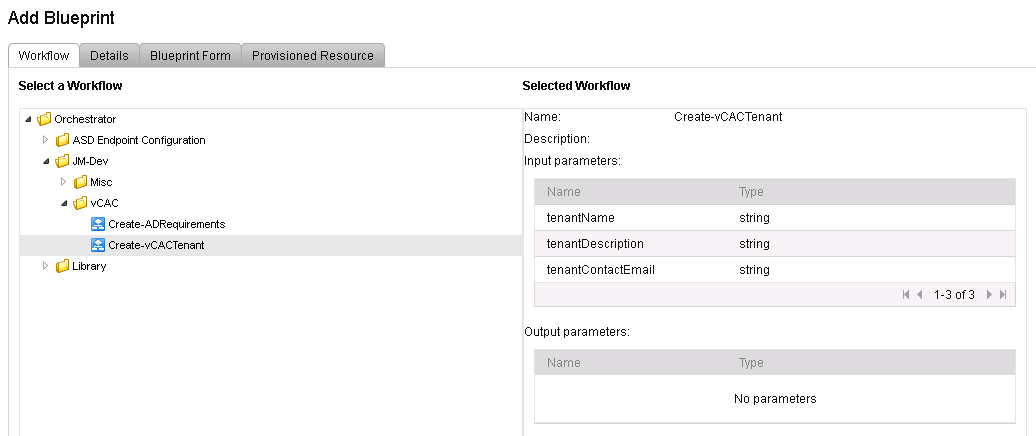
Navigate through the wizard to complete the addition. Firstly, accept the default name.
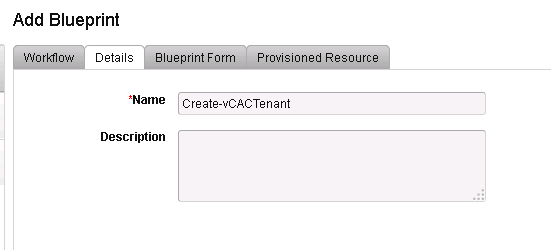
On the Blueprint Form tab we have some options to amend the presentation of the form. Mostly this is picked up from the vCO workflow presentation, but it can be configured further here.
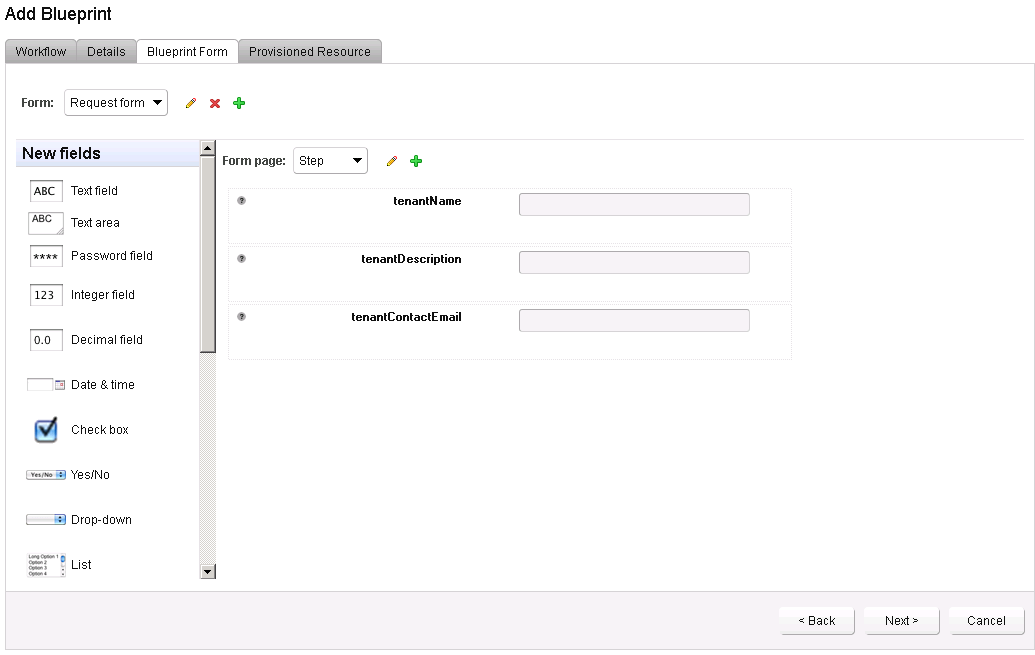
Accept the default on Provisioned Resource and finish the Wizard.
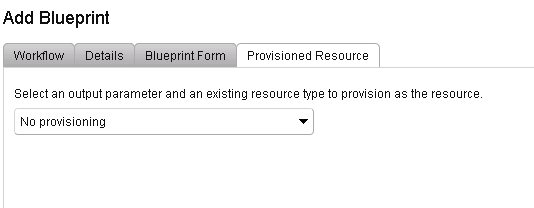
Make sure to Publish the Blueprint.
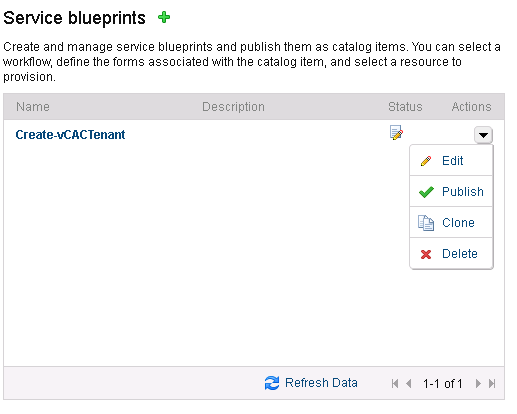
We need to create a Service for Catalog Item consumption.
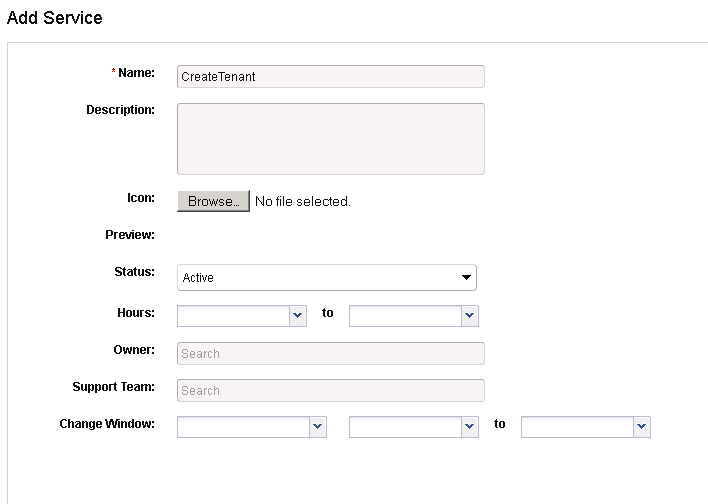
Now configure a Catalog Item for Create-vCACTenant and add it to the above Service.
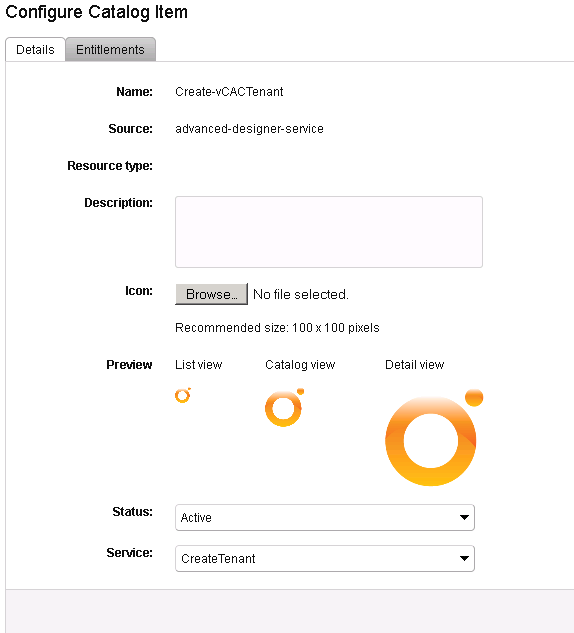
Add an Entitlement so that users are able to access the Catalog Item.
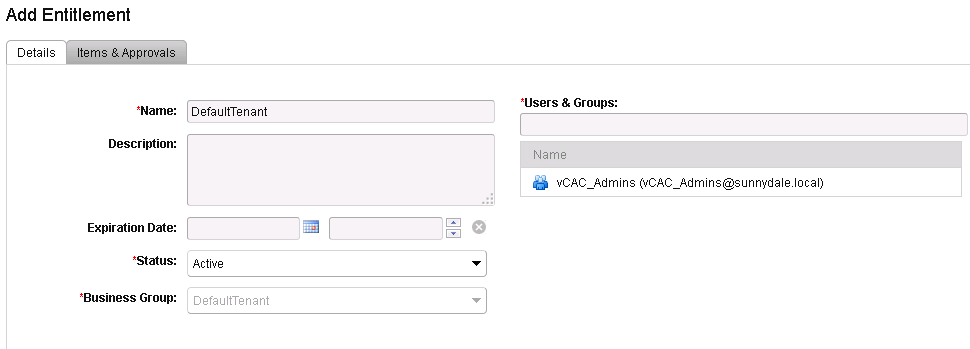
Add the Create-vCACTenant Catalog Item to the Entitlement.
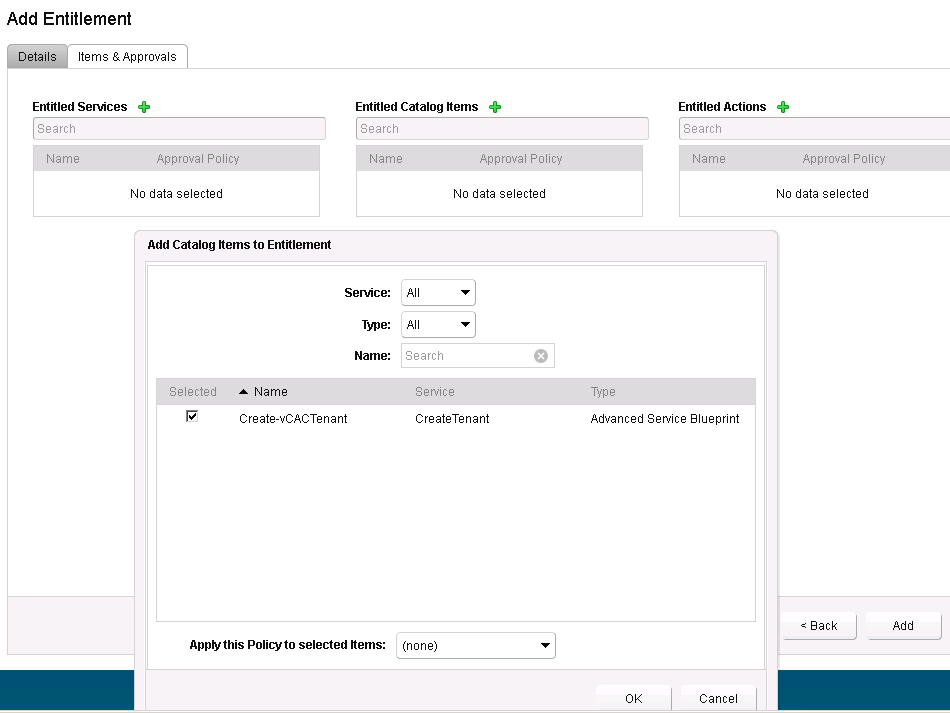
Login to vCAC as one of the users with the Entitlement and we will see the Create-vCACTenant item in our Catalog.
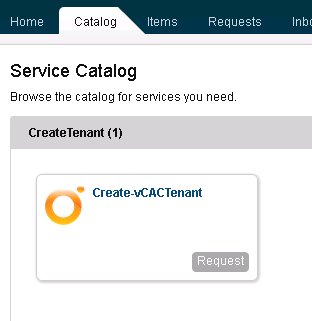
Let’s run the item to make sure it works.

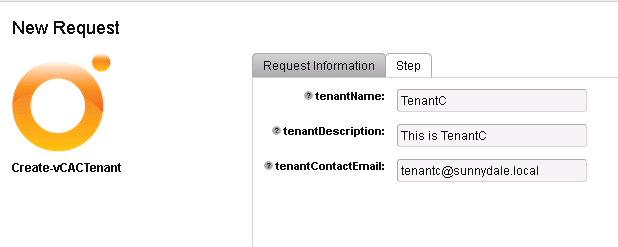
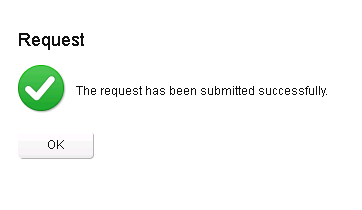
We can look in our Requests to observe the status.
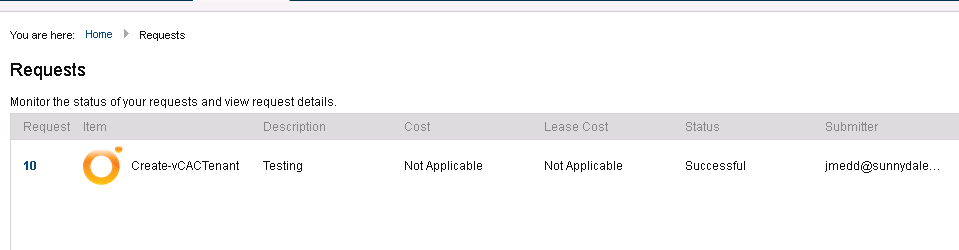
We can also observe that TenantC has been created in vCAC :-)
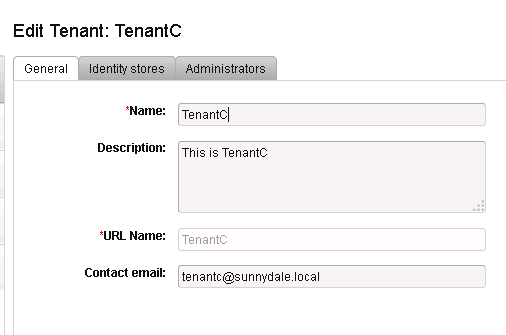
Automating vCAC Tenant Creation with vCO: Part 1 AD SSL Automating vCAC Tenant Creation with vCO: Part 2 AD Users, Groups and OUs Automating vCAC Tenant Creation with vCO: Part 3 Install the vCAC plugin for vCO Automating vCAC Tenant Creation with vCO: Part 4 Creating a Tenant Automating vCAC Tenant Creation with vCO: Part 5 Creating an Identity Store Automating vCAC Tenant Creation with vCO: Part 6 Adding Administrators Automating vCAC Tenant Creation with vCO: Part 7 Creating a vCAC Catalog Item