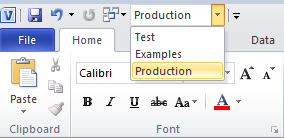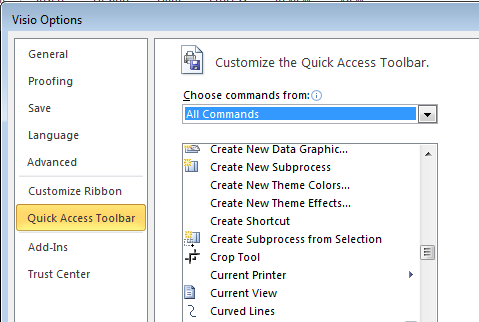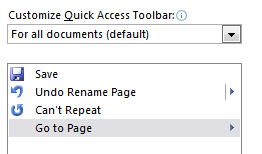Tracking Down Commands to Customise Visio 2010
We all know what fun Visio can be to work with right? :-)
When working with Visio documents of multiple pages, navigating quickly between them isn’t easy in the default view (I’m talking say 30 - 50 pages and not scrolling across hunting the right one down)
This is where the ‘Go To Page’ button can come in handy when added to the Quick Access Toolbar, which will list all pages in a handy drop-down.
This is the one customisation which I make to Visio by adding the command ‘Go To Page’ to the Quick Access Toolbar. However, I can never remember what it is called and having moved between various different desktops recently for a variety of reasons, it becomes a pain each time to add it back. So I’m partly blogging this to help me remember where it is and partly to show you how to find other commands to add in Visio.
The main difficulty with this is in Visio 2010 is that there are 550+ commands to choose from to add to the Quick Access Toolbar, but no method to search them. Quite unbelievable really in these days where search is everywhere, but the reality is you get presented with this long list to look through and only a few different selections to narrow the choices down.
My eyes start to glaze over after the first 100 and it’s difficult to track down every choice with ‘…something page’ in it when it doesn’t start with ‘Page….’, there’s no method to search for anything with ‘….page….’ and ‘Go To Page’ in particular doesn’t even have an icon associated to trigger any recognition from your brain as you are scrolling down!
Thankfully over at http://www.visguy.com he maintains the Visio 2010 Ribbon Commands Mega List which has a searchable list of all 550+ commands to add.
One of his readers has also put together a Visio 2010 add-in to help you track them down within the application.