PowerShell 2.0: One Cmdlet at a Time 106 Import-LocalizedData
Continuing the series looking at new cmdlets available in PowerShell 2.0. This time we look at the Import-LocalizedData cmdlet.
What can I do with it?
Enable text in scripts displayed to users to be presented in their own language. The cmdlet uses the automatic variable $PSUICulture to determine the language to use and alternate text is stored within .psd1 files in subdirectories of the folder that the script is stored.
Example:
In a script called RegionalTest.ps1 use the ConvertFrom-StringData cmdlet to create a series of text messages to display to the user. Import-LocalizedData will retrieve the value of the $PSUICulture automatic variable, get the contents of the RegionalTest.psd1 file in the es-ES directory (assume the user is Spanish) and store the data within the variable designated by the BindingVariable parameter. Then display the Welcome text.
$UserMessages = Data { # culture=“en-US” ConvertFrom-StringData @' Welcome = Welcome to the application Error1 = You have entered an incorrect username Error2 = You have entered an incorrect password ‘@ } Import-LocalizedData -BindingVariable $UserMessages $UserMessages.Welcome
The contents of the RegionalTest.psd1 file for Spanish would look like (apologies for any bad translation!)
ConvertFrom-StringData @’ Welcome = Recepción al uso Error1 = Usted ha incorporado un username incorrecto Error2 = Usted ha incorporado una contraseña incorrecta ‘@
and be stored in the es-ES folder below C:\Scripts where RegionalTest.ps1 lives
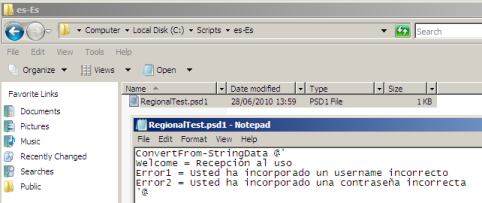
When run on the Spanish user’s machine the Spanish text would be displayed rather than the original English.
How could I have done this in PowerShell 1.0?
Script Internationalisation features were introduced in PowerShell 2.0 and not supported in version 1.0 - more info here.